Install VirtualBox on Kali Linux
Usually we use Virtual Machines on Windows and use Kali Linux there. But there are lots of Kali fans using Kali Linux directly (as a primary OS) on their PC. Here we sometime need to install virtual machine of other OS or vulnerable virtual machine.
We have already discussed a way where we had used KVM (Kernel Virtual Manager) in our Metasploitable2 and Windows installation in Linux. Al tough KVM has lots of functions but majority of people will chose VirtualBox because they are used to with VirtualBox.
Oracle VM VirtualBox is a free and open-source hosted hypervisor for x86 virtualization in this tutorial we describe how easily we can install VirtualBox in our Kali Linux system and use it.
First of all we need to go to the Linux download section of VirtualBox by clicking on this link. A new window will open like following screenshot:
In the above screenshot we can see that VirtualBox is not directly available for Kali. But the Ubuntu’s VirtualBox will work in Kali Linux and almost other Debian based distributions.
Now we download the VirtualBox for latest Ubuntu version. It is a .deb file with almost 85 MB of size.
After download the deb installer file on the Downloads folder we open the the terminal there and to install it we apply following command:
Then it will start installing VirtualBox on our Kali Linux system.
After a little bit of time (depending on our computer’s performance) it will complete.
Now we can search the VirtualBox on the Application menu.
Now we click on this to open it. It will open in the following screenshot:
Now we can use it to configure any other OS under Kali Linux. This is how we can install VirtualBox in our Kali Linux machine and the installation process of other OS in it will be the same as we do it on Windows.
Using Kali Linux as primary OS ? Our daily life with Kali Linux might be interesting.
Liked our tutorial? Don’t miss out! Connect with us on Twitter and GitHub for instant
updates on our latest articles. Ready to dive into the world of Kali
Linux and Cybersecurity? Become a part of our thriving community by
joining our lively Telegram Group. We’re on a mission to foster a strong
community dedicated to Linux and Cybersecurity enthusiasts. Have
questions or thoughts? Drop a comment – we’re here to assist! Our
comment section is your space to engage, and we make sure to read and
respond to each one.







4 comments